Procedure
1.Navigate to the Payment menu on the Home page.
2.Click on the Buy Audits menu.
3.Buy audits page is displayed.
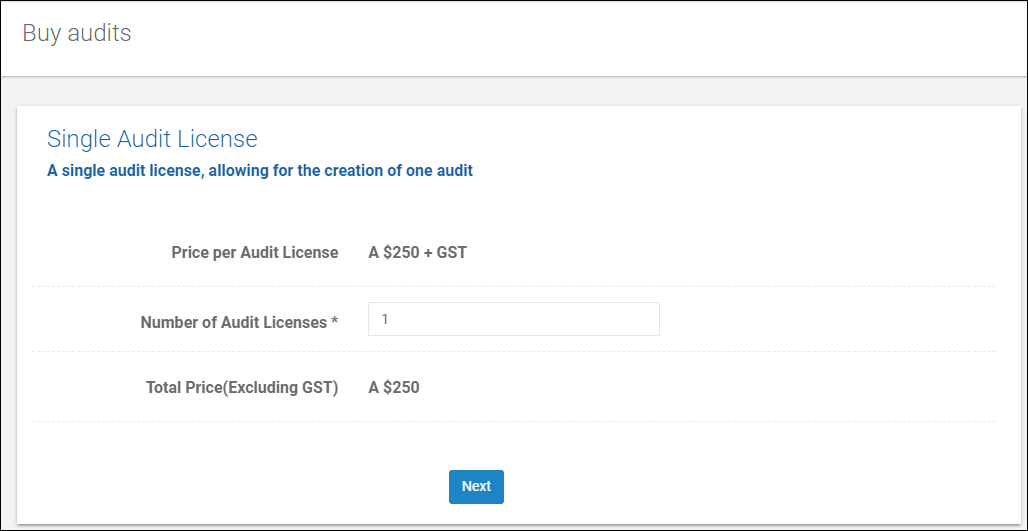
4.Enter the number of Audit licenses to be purchased and click on the Next button.
5.A page to enter credit card details and billing details is displayed.
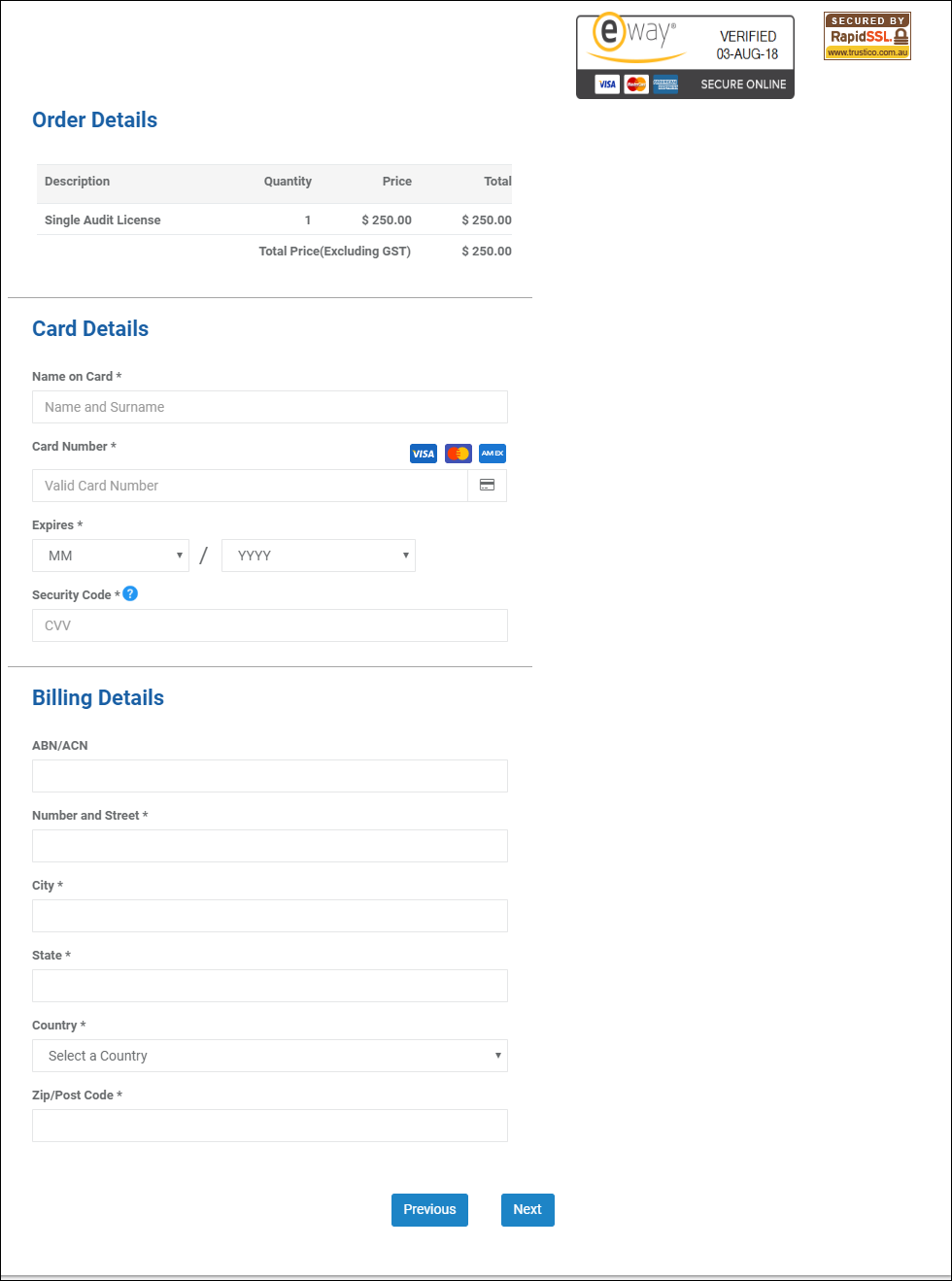
6.Review the order details and set the mandatory fields as required:
| Card Details |
a.Name on Card. Enter the name displayed on the credit card through which payment is to be done.
b.Card Number. Enter the card number.
c.Expires. Select the expiry date of the card.
d.Security Code. Enter CVV code of the card.
| Billing Details |
a.ABN/ACN (optional). Enter a Corporate Registration No/ Business No for the Company, e.g. “123 456 789”.
b.Number and Street. Enter company address required to be displayed on invoice.
c.City. Enter the company city.
d.State. Enter the company state.
e.Country. Enter the company country.
f.Zip/Post Code. Enter the company postcode.
7.Click on the Next button.
8.Review the order details.
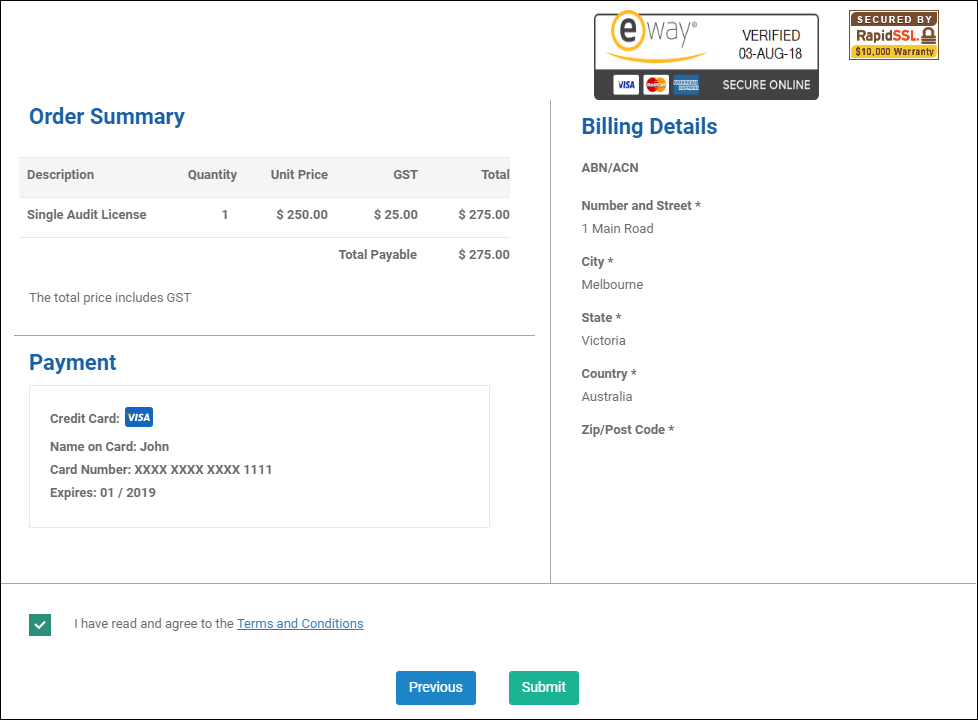
9.Agree to the Terms and Conditions and click on the Submit button to make the payment.
10.Processing progress popup will be displayed.
Notes
Do not refresh the page or click on the page while payment processing is in progress.
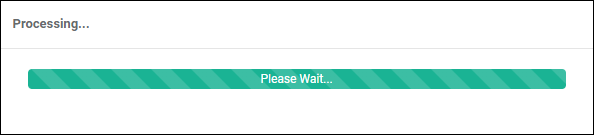
11.On successful payment, an invoice would be emailed to the User and a payment success page would be displayed to print the invoice.
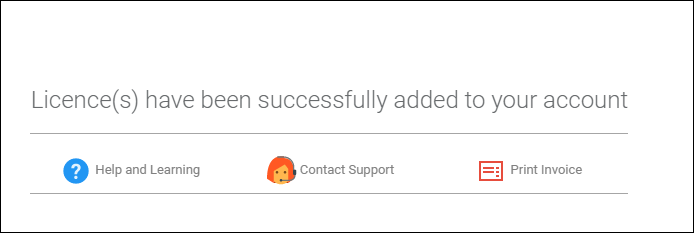
12.If the payment is not successful, the appropriate message would be displayed.
Notes
The Billing details would be copied from Auditor Organisation address or Entities Billing address based on the Audit Licence model.