Procedure
1.On the Questionnaire page, navigate to the section to be duplicated.
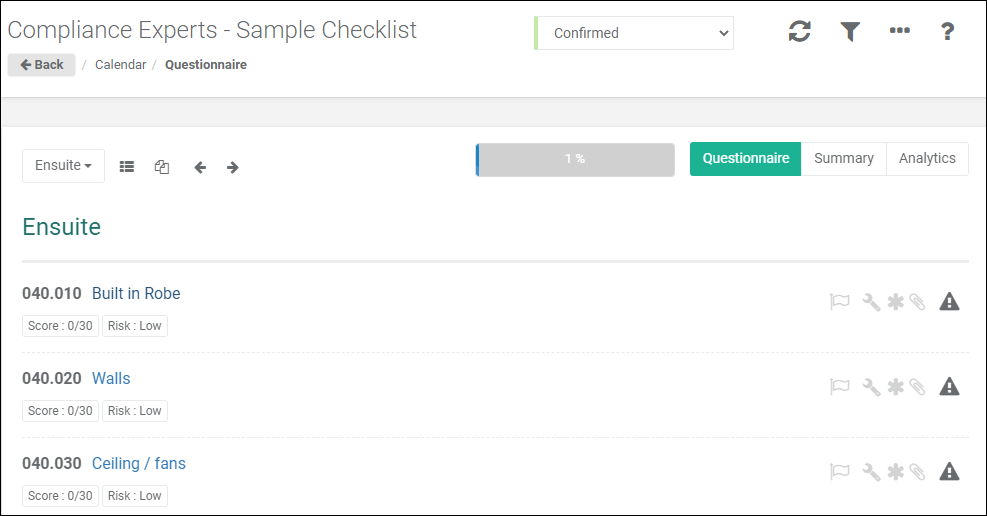
2.Click on the ![]() button beside the selected Section .
button beside the selected Section .
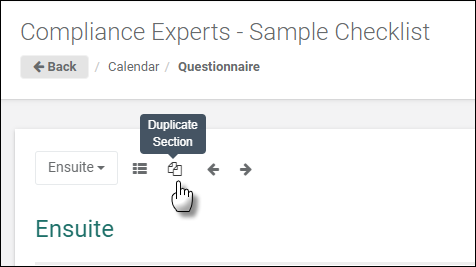
3.Enter the number of duplicates to create and click on OK.
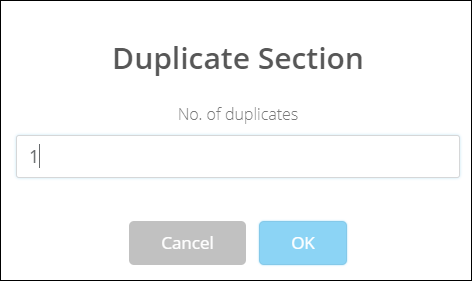
4.The Duplicated Sections will be created with the same name as the original section name with a suffix of # and a reference number, showing the number of duplicated sections.
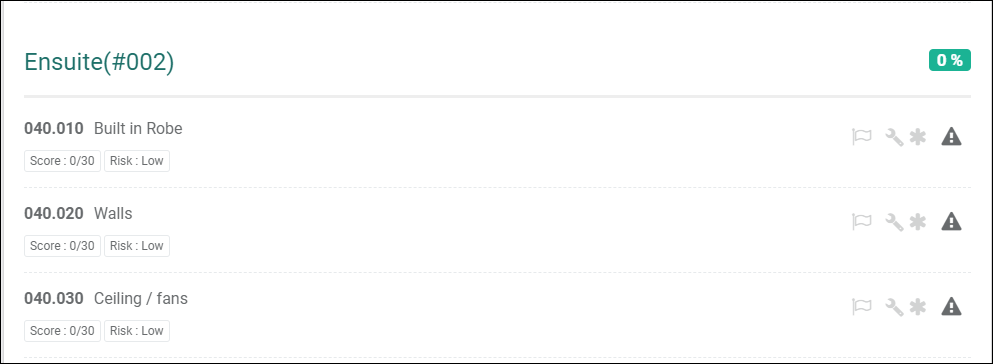
Notes
The following business rules apply to the duplication of Questionnaire sections:
•If there are Master Questions in the section that is being duplicated, and these point to Supplementary Questions in a different section(s), the duplication will be denied;
•If there are Master Questions in the section that is being duplicated, and these point to Supplementary Questions in the same Section, the duplication will be allowed;
•If there are Supplementary Questions in the section that is being duplicated, and they are triggered by a Master Question in the same section, the duplicated Supplementary Questions will be hidden;
•If there are Supplementary Questions in the section that is being duplicated, and they are triggered by a Master Question in another section, the duplicated Supplementary Questions will retain their visibility status, i.e. those that are visible will still be visible in the duplicated section, and those that are hidden will still be hidden in the duplicated section; and
•All duplicated questions will be set to an unanswered state, and any response text in the original questions will be removed from the duplicated questions.