Calendar Views
Users can choose the different views to see Audits and appointments on the calendar. To change the view click on the tabs on top of the calendar.
![]()
Year
This will set the calendar to the current Year view and show Audits and Appointments of the full year. The calendar can then be traversed by year to year.
Month
This will set the calendar to the current Month view and show Audits and Appointments of the current month. The calendar can then be traversed by month to month.
Work Week
This will set the calendar to the current work week (5 working days) view and show Audits and Appointments of that period. The calendar can then be traversed by week to week.
Week
This will set the calendar to the current week view and show Audits and Appointments of that period. The calendar can then be traversed by week to week.
Day
This will set the calendar to the current Day view and show Audits and Appointments of that period. The calendar can then be traversed by day to day.
Entity
This will set the calendar to show the Audits by Entity and show Entity names in the left side of the Calendar. The calendar can then be traversed by month to month. This view will only show Audits.
Auditor
This will set the calendar to show the Audits by Auditor and show Entity names in the left side of the Calendar. The calendar can then be traversed by month to month. This view will only show Audits.
Audit Information Dialog
Hovering on any Audit on the Calendar will show basic information about Audits and options to perform the following actions:
➢Edit Audit;
➢Open Audit Questionnaire;
➢Open Audit Summary;
➢Create new Non-Conformance to the audit;
➢Export to Outlook;
➢Exporting Audit to XML format;
➢Delete Audit; and
➢Copy Audit.
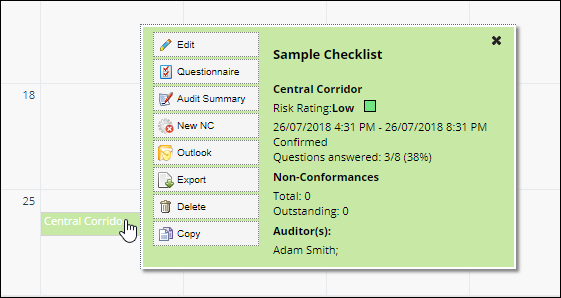
Calendar Settings
Calendar Settings can be accessed by clicking the![]() button from the toolbar. It contains settings such as First day of the week & Audits to span across dates.
button from the toolbar. It contains settings such as First day of the week & Audits to span across dates.
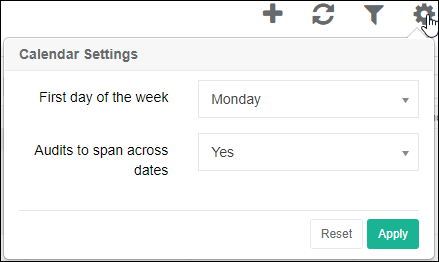
First day of the week
This setting will allow the Users to change the first day of the week on the calendar view.
Audits to span across dates
Users can choose the way Audits appear on the calendar. This is particularly important when Audits take place over multiple days or even weeks.
By default, this option is set to Yes which shows audits stretched across the calendar from the audit start to end dates.
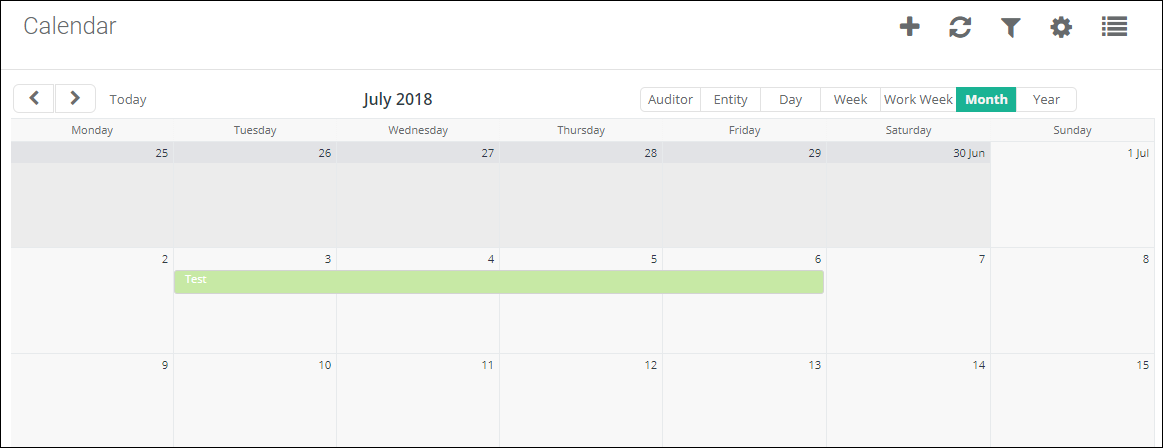
However, the User can set this option to No to view only the start and end date of the audit without spanning between the dates as shown below.
The Audit appears with Start date marked “→” and End date marked “←”
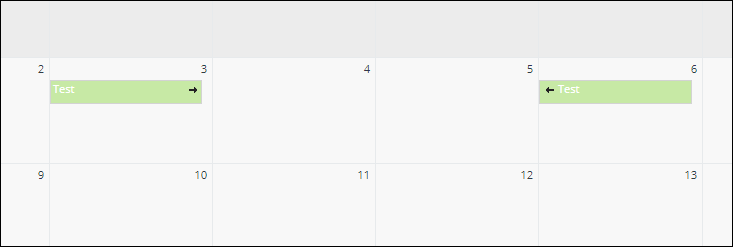
Notes
This setting is also applicable for Appointments.