Procedure
1.Navigate to Tasks menu on home page.
2.Click on Bulk Audit Scheduler menu.
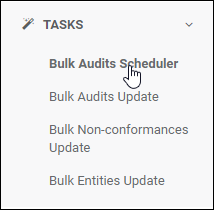
3.The Bulk Schedule Audit page is displayed.
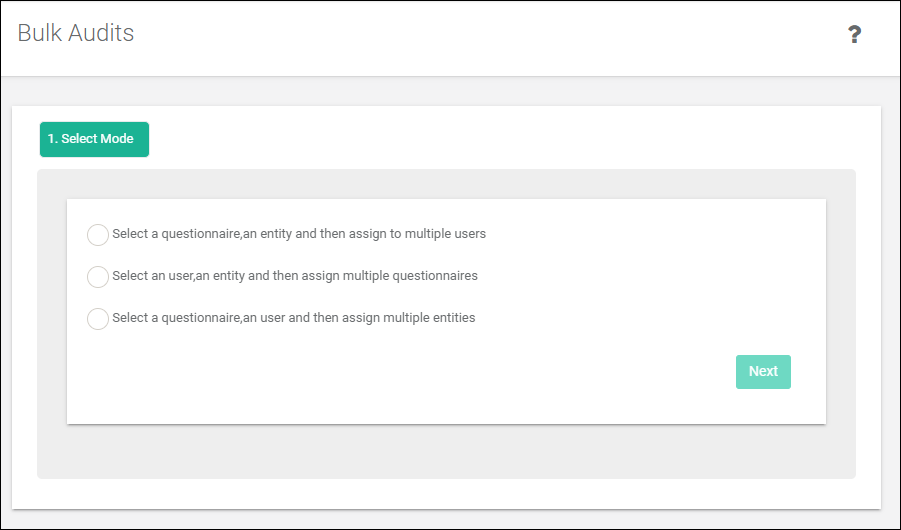
4.Select the mode and click on Next button.
5.Mode: Select a questionnaire,an entity and then assign to multiple users
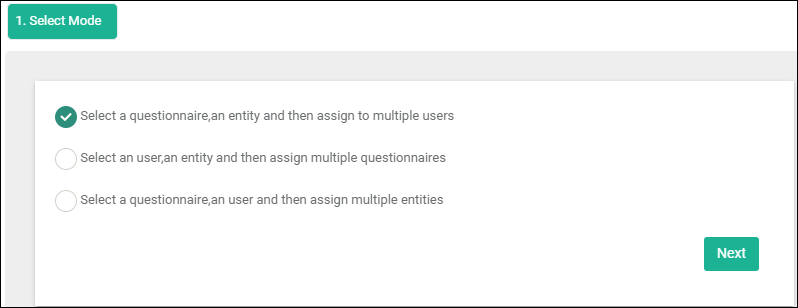
6.Select Questionnaire/Entity page is displayed.
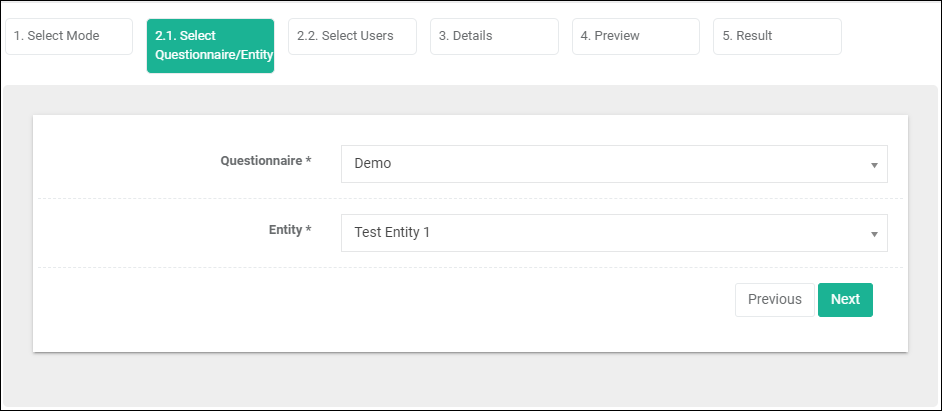
7.Select questionnaire and entity and click on Next button.
8.Select Users page is displayed
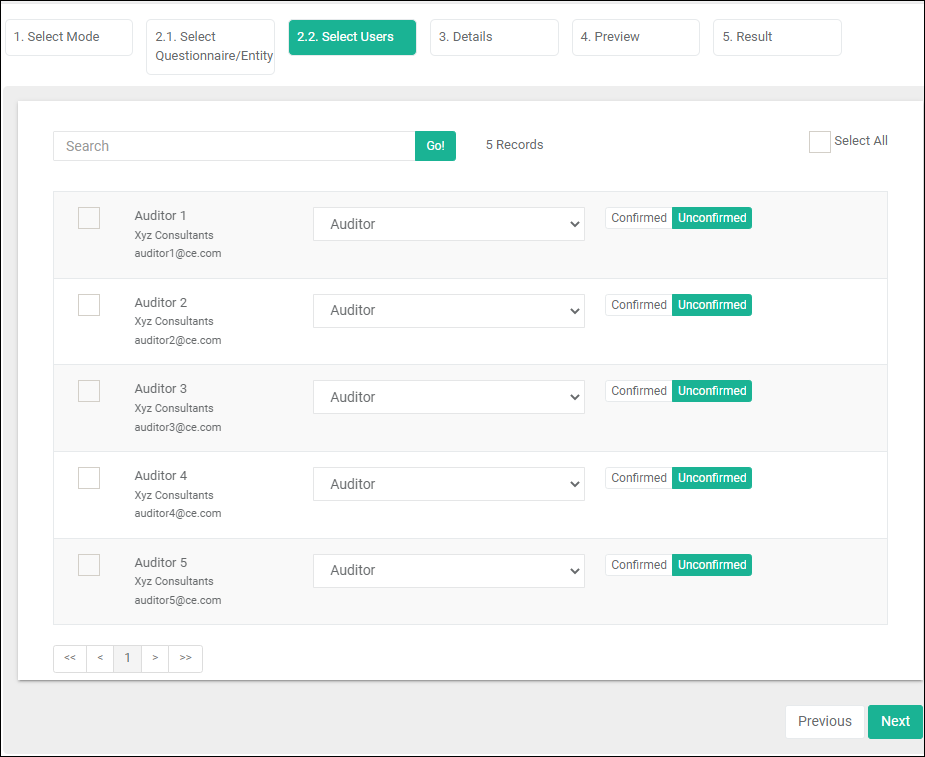
9.Select Users and click on Next button.
10.Details page is displayed
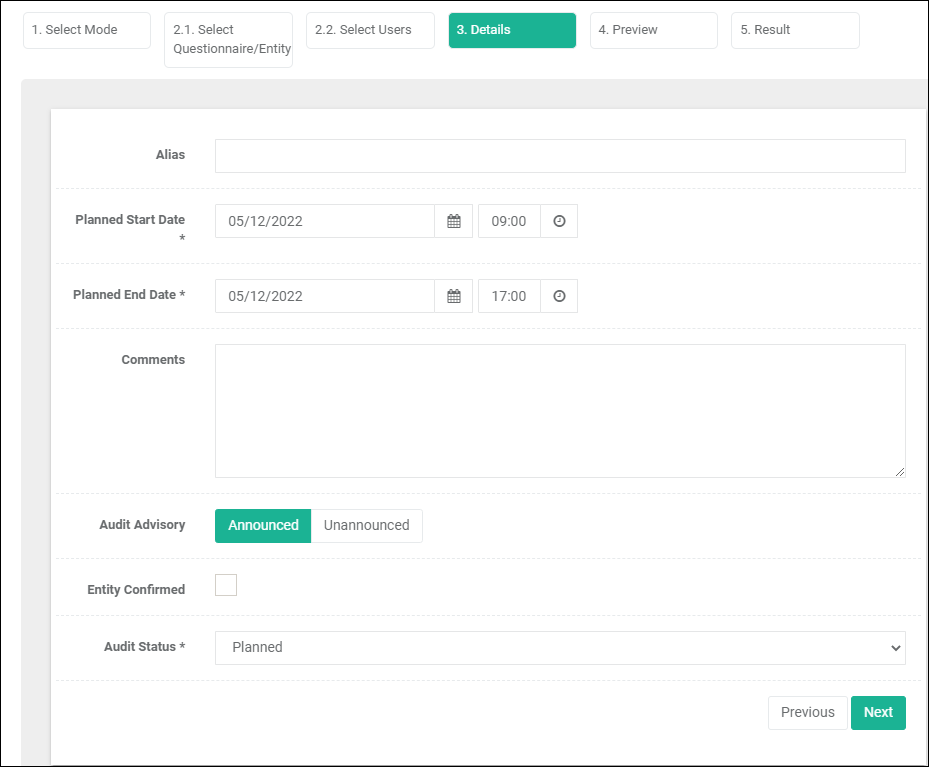
11.Fill in the details and click on Next button
12.Preview page is displayed.
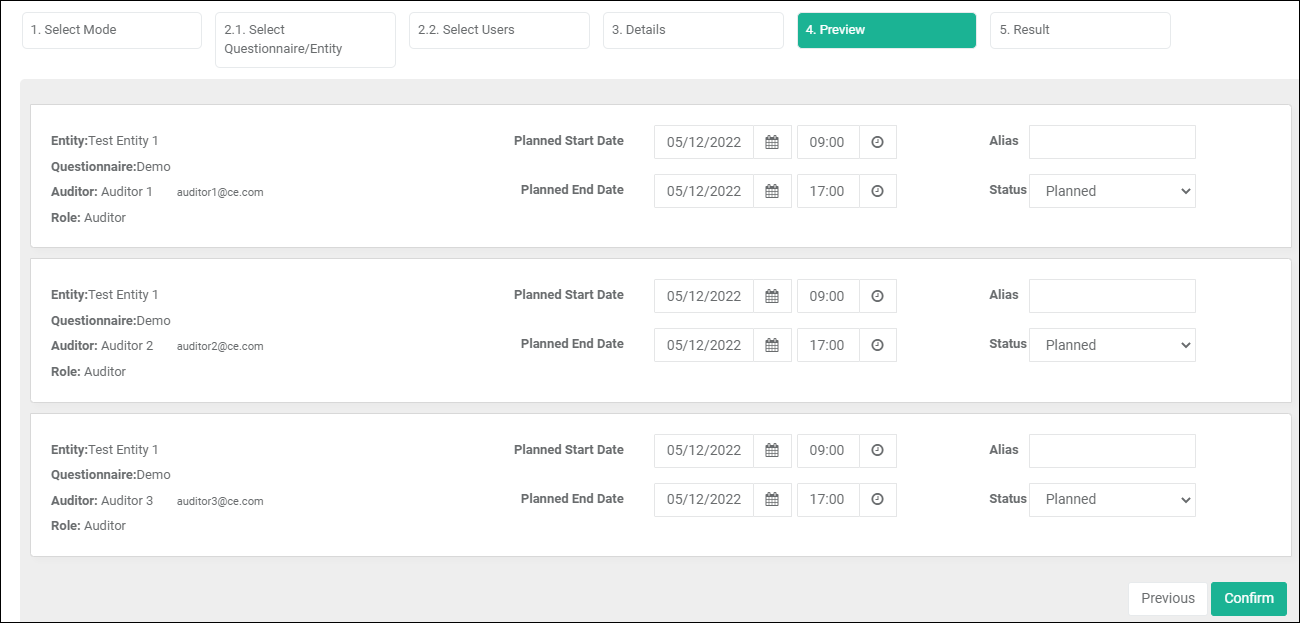
13.Review and make changes as required and click on Confirm button.
14.The audit creation process will start. The user has an option to cancel the process,if required.
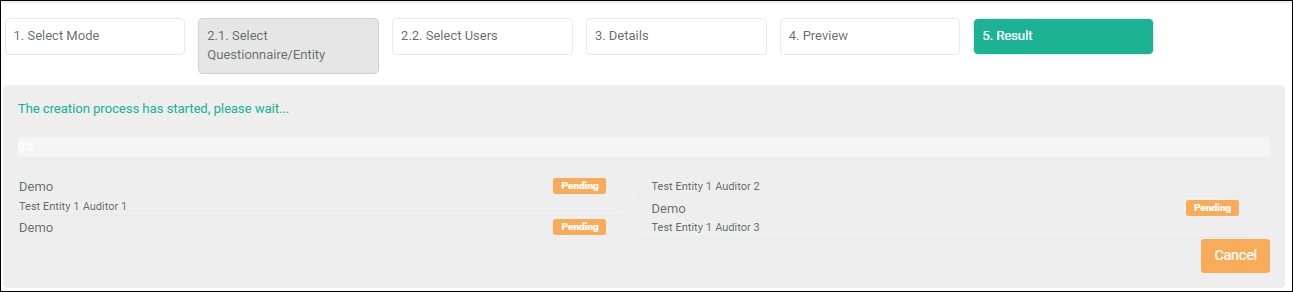
15.Once the process is finished, the Result page is displayed.
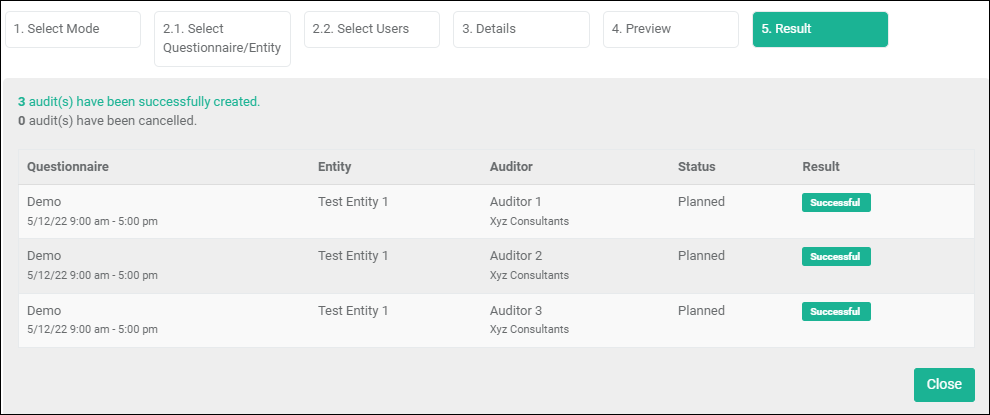
16.In Step 5, if the second Mode is selected.
a.Mode: Select an user,an entity and then assign to multiple questionnaires
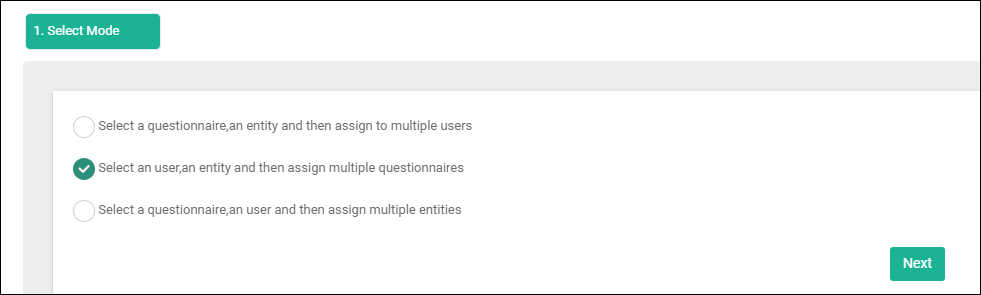
b.Select User/Entity page is displayed.
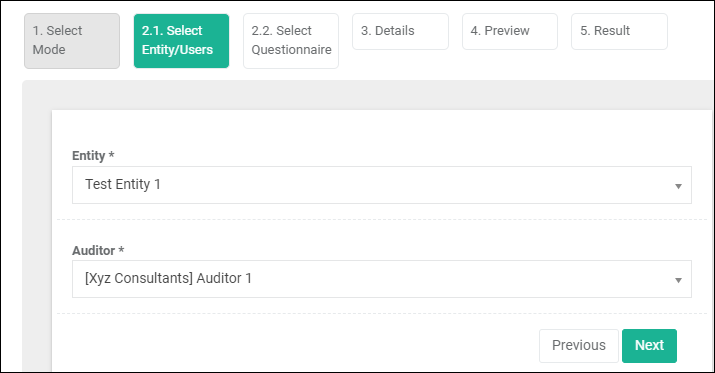
c.Select an entity and user and click on Next button.
d.Select Questionnaires page is displayed
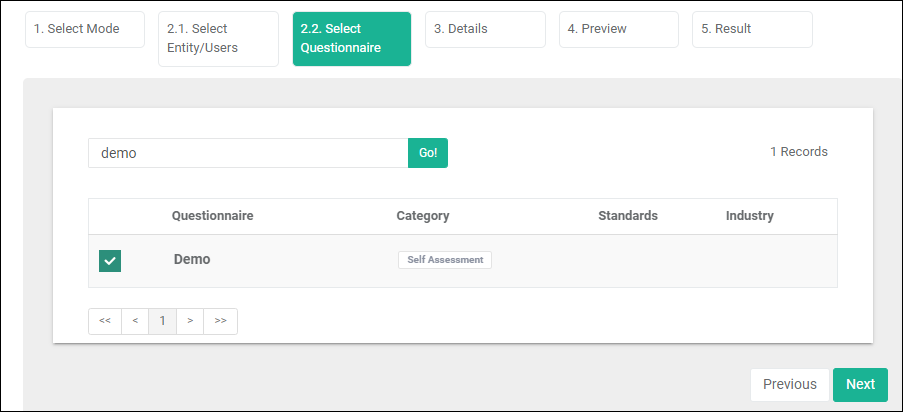
e.Select Questionnaires and click on Next button.
f.Follow steps 10 to 15 as explained above.
17.In Step 5, if the third Mode is selected.
a.Mode: Select a questionnaire,an user and then assign to multiple entities
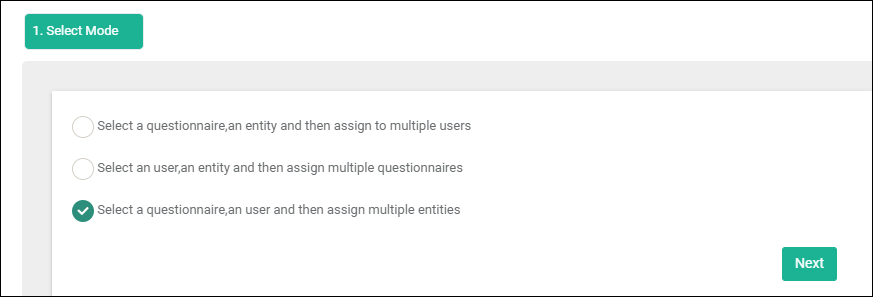
b.Select User/Entity page is displayed.
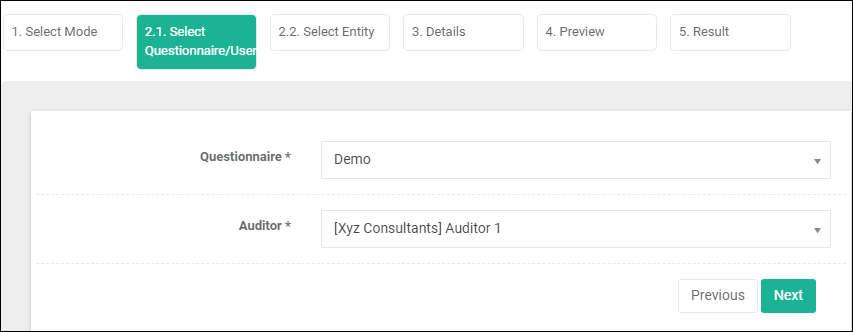
c.Select a questionnaire and user and click on Next button.
d.Select Entities page is displayed
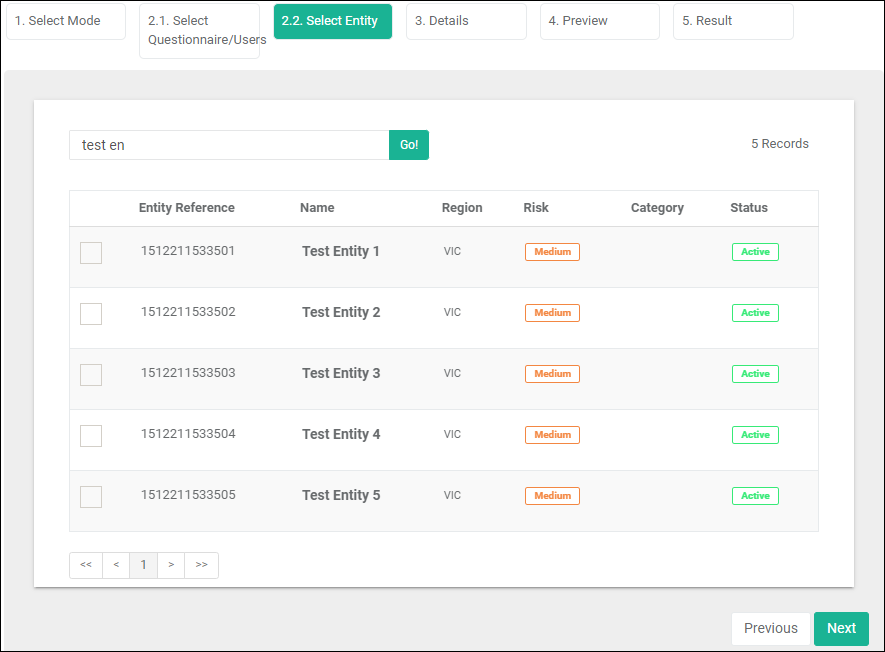
e.Select Entities and click on Next button.
f.Follow steps 10 to 15 as explained above.